
[GAS Library] Department Classification Library
The Department Classification Library is an AI-powered automatic classification tool that runs in the Google Apps Script environment. It uses ChatGPT or Gemini to automatically classify company department names into predefined business segments.
Demo Video


Detail

📋 Overview
The Department Classification Library is an AI-powered automatic classification tool that runs in the Google Apps Script environment. It uses ChatGPT or Gemini to automatically classify company department names into predefined business segments.
🎯 Key Features
- 🤖 AI-Driven: Uses OpenAI ChatGPT or Google Gemini
- 📊 Google Sheets Integration: Seamless spreadsheet integration
- 🌐 Multi-language Support: Supports Japanese and English department names
- 🛡️ Error Resilient: Robust handling of API quota limits and network errors
- ⚙️ Customizable: Flexible segment definitions
- 📈 Batch Processing: Efficient processing of large datasets
🚀 Quick Start
1. Add Library
Add the library to your Google Apps Script project:
Library ID: [YOUR_LIBRARY_ID_HERE]
Identifier: DeptClassifier
2. Initial Setup
javascript
function setup( ) {
DeptClassifier.setupSheets();
}3. Configuration
Configure the following in the Configuration sheet:
- AI Provider:
ChatGPTorGemini - Model:
gpt-4,gemini-pro, etc. - API Key: Corresponding API key
4. Run Classification
javascriptfunction classify() {
DeptClassifier.classifyDepartments();
}
📖 Detailed Specifications
Default Segment Definitions
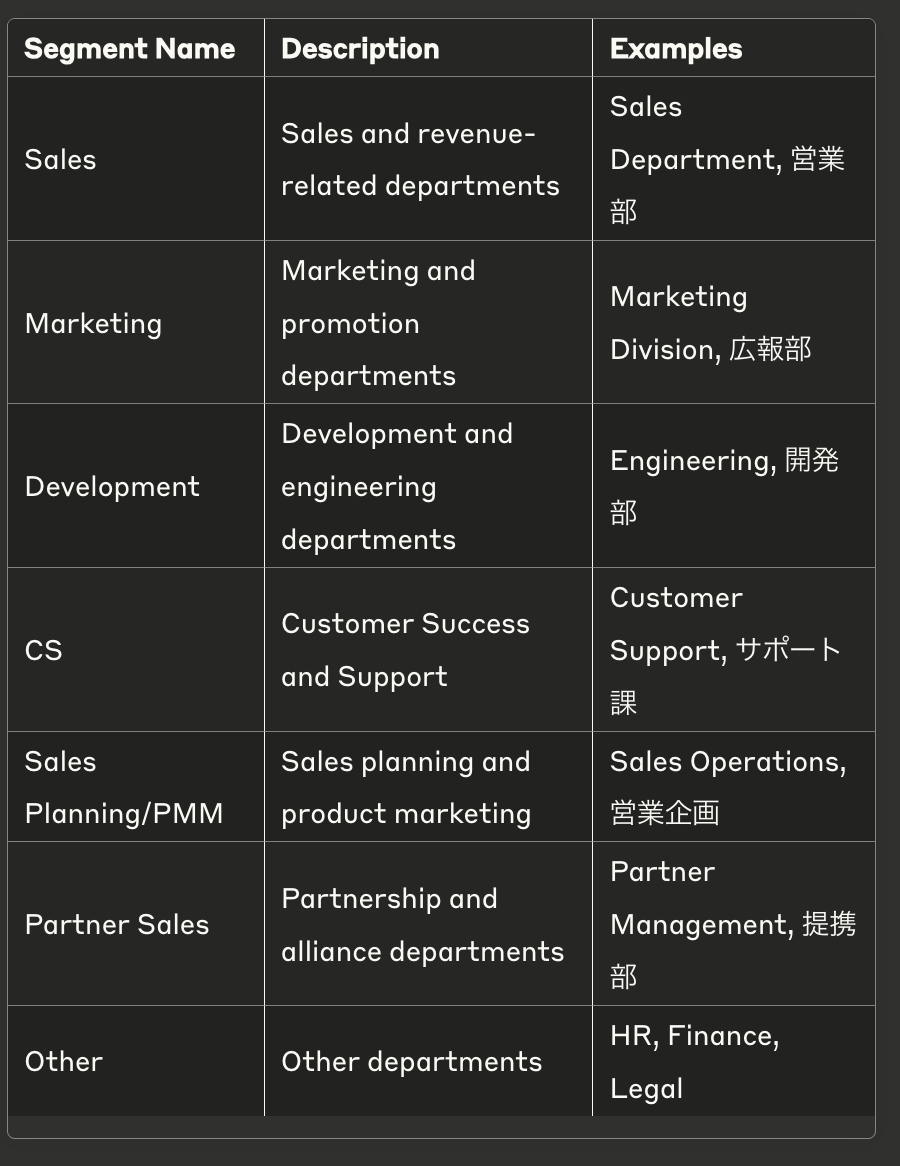
🔧 API Reference
Basic Functions
setupSheets()
Executes initial setup and creates necessary sheets.
javascript
DeptClassifier.setupSheets();
Created Sheets:
Department Data: Department names and classification resultsSegment Definitions: Classification category definitionsConfiguration: AI API settings
classifyDepartments()
Main classification execution function.
javascript
DeptClassifier.classifyDepartments();
Process:
- Load department names from Department Data sheet
- Execute classification using configured AI API
- Write results to sheet
classifyDepartmentsSafe()
Safe classification execution considering API quota limits.
javascript
DeptClassifier.classifyDepartmentsSafe();
Features:
- Smaller batch size (3 items)
- Longer wait times (10 seconds)
- Intelligent fallback
Advanced Functions
classifyDepartmentsCustom(departments, config)
Execute classification with custom settings.
Parameters:
departments(Array): Array of department names to classifyconfig(Object): Custom configuration object
javascript
const customConfig = {
aiProvider: 'ChatGPT',
model: 'gpt-4',
apiKey: 'your-api-key',
segments: [
{ name: 'Sales', description:
'Sales-related departments'
},
{
name: 'Tech', description: 'Technology-related departments'
}
]};
const results = DeptClassifier.classifyDepartmentsCustom( ['Sales Department', 'Engineering Team'], customConfig
);
retryFailedClassifications()
Retry failed classifications.
javascript
DeptClassifier.retryFailedClassifications();
manualClassifyDepartments(departmentNames, segmentNames)
Execute manual classification.
javascript
DeptClassifier.manualClassifyDepartments(
['Partner Sales Division', 'Business Planning Office'],
['Partner Sales', 'Sales Planning/PMM']
);
📊 Sheet Specifications
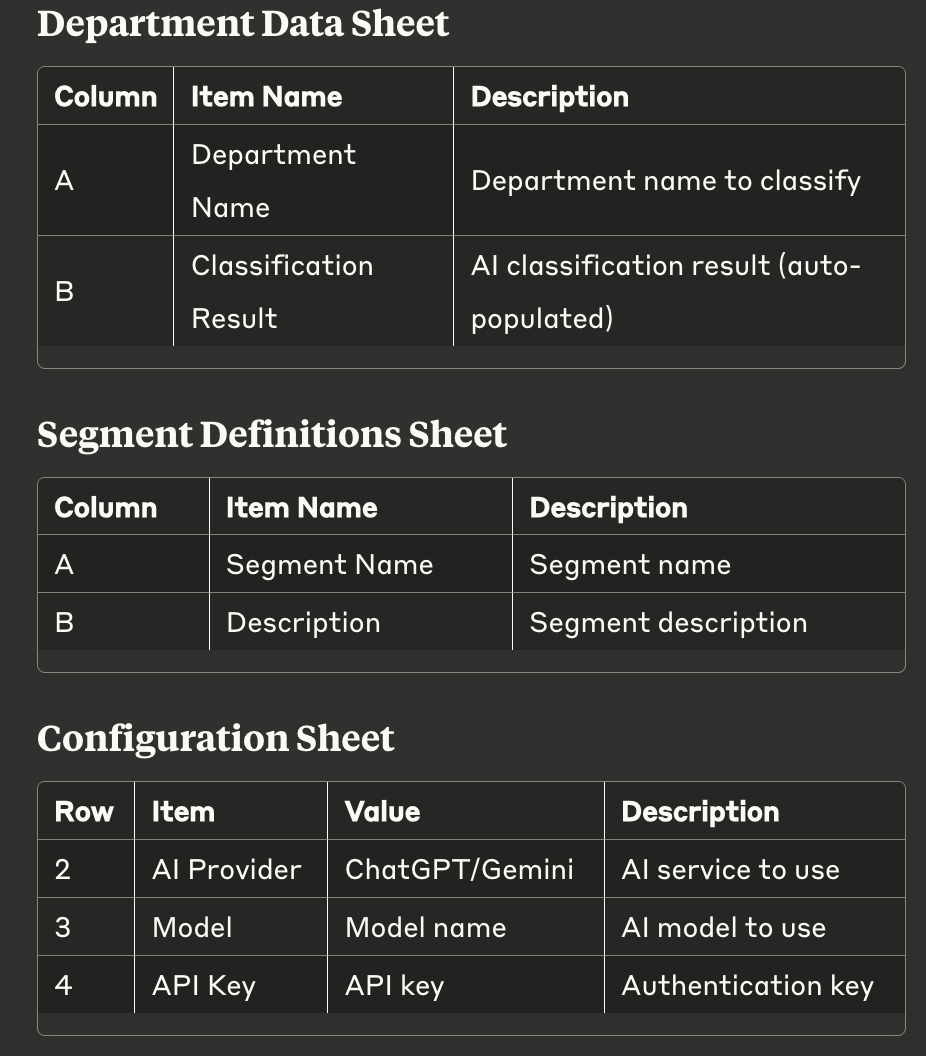
🛠️ Usage Examples
Basic Usage Example
javascript//
1. Setup
function initializeLibrary() { DeptClassifier.setupSheets(); console.log('Setup completed');}
// 2. Run classification
function runClassification() { try { DeptClassifier.classifyDepartments(); console.log('Classification completed'); } catch (error) { console.error('Error:', error.message); }}
// 3. Check results
function checkResults() { // Manually check sheet contents}
Large Dataset Processing
javascript
function processLargeDataset() {
// Safe classification execution
DeptClassifier.classifyDepartmentsSafe();
// Retry failed items
Utilities.sleep(60000); // Wait 1 minute
DeptClassifier.retryFailedClassifications();
}
Custom Workflow
javascript
function customWorkflow() {
// 1. Custom segments for tech companies
const techSegments = [
{ name: 'Frontend', description: 'Frontend development' },
{ name: 'Backend', description: 'Backend development' },
{ name: 'DevOps', description: 'Infrastructure & operations' },
{ name: 'Product', description: 'Product management' },
{ name: 'Sales', description: 'Sales & business development' } ];
// 2. Classify with custom configuration
const departments = [
'Frontend Development',
'Backend Engineering',
'SRE Team',
'Product Manager',
'Sales Division' ];
const config = {
aiProvider: 'ChatGPT',
model: 'gpt-4',
apiKey: 'your-openai-key',
segments: techSegments };
const results = DeptClassifier.classifyDepartmentsCustom(departments, config);
console.log('Custom classification results:', results);}
⚠️ Troubleshooting
Common Errors and Solutions
1. Configuration incomplete
Cause: Incomplete Configuration sheet settingsSolution:
javascript
// Check configuration
DeptClassifier.testConfiguration();
2. API quota exceeded (429 error)
Cause: API quota limit exceededSolution:
javascript
// Execute in safe mode
DeptClassifier.classifyDepartmentsSafe();// Or switch to different API// Change AI Provider in Configuration sheet
3. Invalid response from AI
Cause: Unexpected response from AI APISolution:
javascript
// Execute retry
DeptClassifier.retryFailedClassifications();// Or manual classification
DeptClassifier.manualClassifyDepartments(
['Problematic department name'],
['Appropriate segment name']
);
4. Cannot read properties of undefined
Cause: API response structure issuesSolution:
- Check API key
- Verify model name
- Check network connection
Debug Functions
javascript
// Configuration test
function debugConfiguration() {
const isValid = DeptClassifier.testConfiguration();
if (!isValid) {
console.log('Please check configuration');
}
}// Small sample test
function debugClassification() {
try {
const results = DeptClassifier.testSingleClassification();
console.log('Test successful:', results);
} catch (error) {
console.error('Test failed:', error.message);
}
}
💰 Cost Estimates
OpenAI API
- GPT-4: ~$0.03-0.06 per 1K tokens
- GPT-4 Turbo: ~$0.01-0.03 per 1K tokens
- GPT-3.5 Turbo: ~$0.001-0.002 per 1K tokens
Google AI API
- Gemini Pro: Free tier available, then ~$0.00025 per 1K tokens
Cost estimate for classifying 100 departments:
- GPT-4: ~$0.50-1.00
- GPT-4 Turbo: ~$0.20-0.50
- GPT-3.5 Turbo: ~$0.05-0.10
- Gemini Pro: ~$0.01-0.05
🔒 Security and Privacy
API Key Management
- Remove API keys before sharing sheets with others
- Use dedicated API keys for production environments
- Regular API key rotation
Data Privacy
- Note that department names are sent externally via API
- Consider anonymizing sensitive organization names beforehand
- Ensure log outputs don't contain confidential information
📈 Performance
Processing Capacity
- Standard Mode: 5 departments/batch, 3-second intervals
- Safe Mode: 3 departments/batch, 10-second intervals
- Custom Mode: Adjustable by configuration
Recommended Settings
- Small scale (~50 departments): Standard mode
- Medium scale (50-200 departments): Safe mode
- Large scale (200+ departments): Batch splitting + safe mode
🤝 Contributing and Support
Bug Reports
Please report bugs via GitHub Issues:
- Execution environment (browser, GAS version)
- Complete error messages
- Steps to reproduce
Feature Requests
Features under consideration:
- Support for more AI providers
- Real-time classification API
- Learning functionality for classification accuracy
- Custom prompt templates
License
MIT License - Commercial use allowed
📚 References
Version: 1.2.0
Last Updated: September 2025
Source Code
HTML
CSS
Javascript
FAQ
No, the position on the smartphone (mobile view) is fixed. According to the "Positioning Notes" in this article, while you can choose the horizontal alignment ("left/center/right") for the text block on the desktop view, the mobile view defaults to a standard position (e.g., center-aligned) to prioritize readability.
Yes, you can. The "What you can do" section mentions this, and the "Field setting examples" list includes show_cta_bubble (a boolean field to toggle the note's visibility) and cta_text (a text field to enter the note's content).
The "Field setting examples" list in this article does not include any style-related fields like color pickers or font size (number) inputs. Therefore, with this module's standard configuration, you likely cannot change these from the editor interface, and modifying the design would probably require CSS knowledge.The "Field setting examples" list in this article does not include any style-related fields like color pickers or font size (number) inputs. Therefore, with this module's standard configuration, you likely cannot change these from the editor interface, and modifying the design would probably require CSS knowledge.
Search
Related Template
Need Customization?
We can customize this sample to match your specific business requirements.
Book Free ConsultationGot a quick dev request?
Put it on Trello!Need a fix for HubSpot, CMS, or GAS? Post it on Trello.
Development Requests Here


